MacBook or MacBook Pro is a laptop computer designed by Apple with the latest updates and amazing features. Since we all look for handy features in any latest technology that we purchase, isn’t it attractive that MacBook can also work as a fax machine? Yes, you can fax using mac. Kindly continue reading the article to know how to fax from a mac.
Contents
How To Send Fax From Mac?
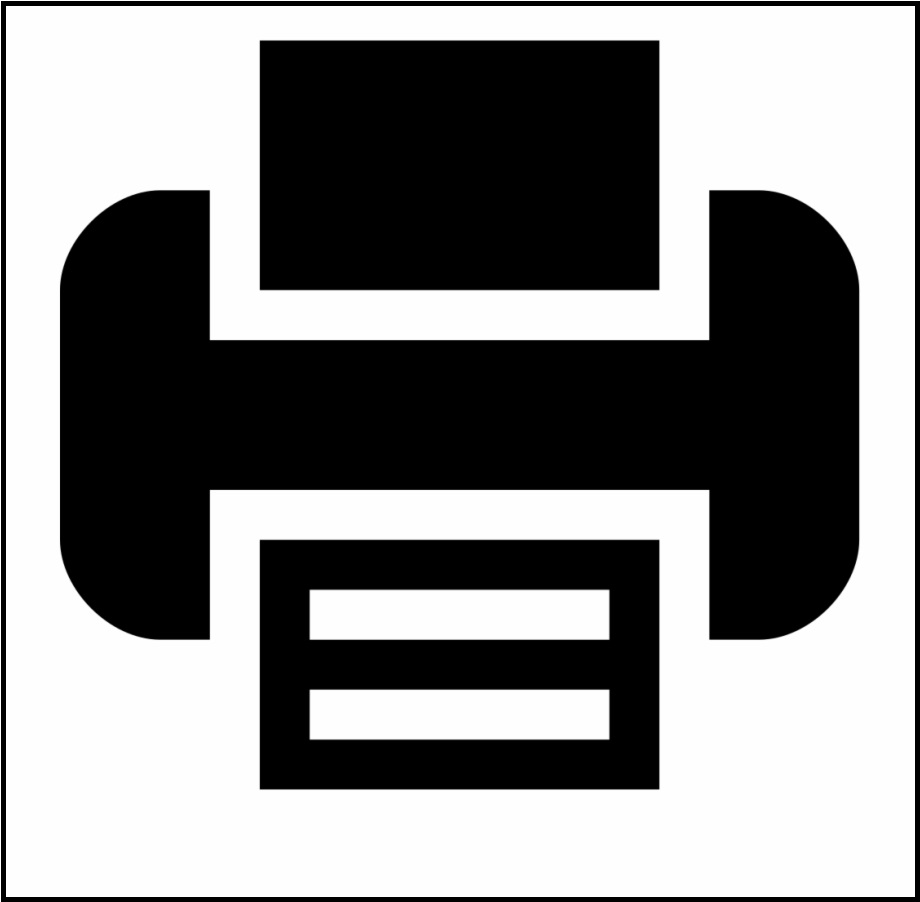
MacBook works as a fax machine only if you have subscribed to any online fax service company. The service providers provide you a secure online platform to convert your PDFs or DOC documents into fax format. The best part is that the services offer you a few free faxing facilities and provide virtual fax numbers.
Faxing is found as the most secure and easy way to transfer documents. A large number of people prefer fax over Email as it assures the safety of the sensitive documents being transferred.
We can free fax from mac using various methods. Here are the steps of how to fax from computer mac:
Email To Fax:
Once you have linked your Email Id with the online fax company, you will be able to send fax from iMac or mac. The procedure will be the same as sending an email using an email Id.
Step 1: Log in to your email account linked with the faxing company and compose a new message.
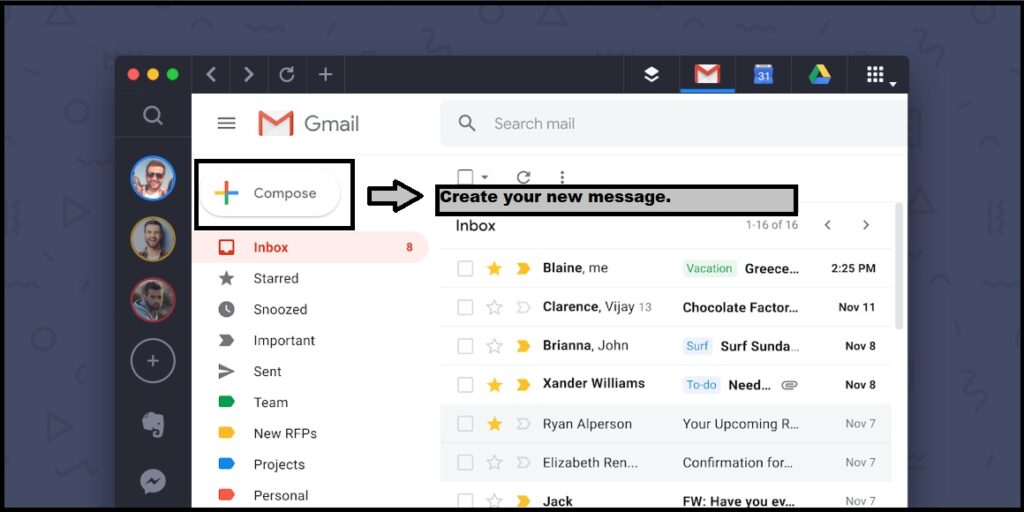
Step 2: Write the address of the recipient to whom you want to fax.
Step 3: Attach the documents that you want to fax. The documents could be in PDF or DOC format.
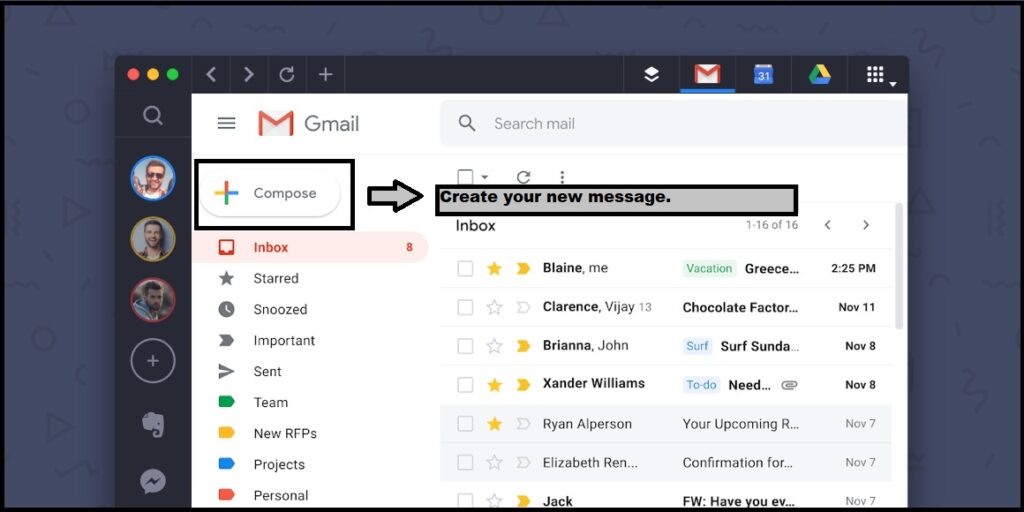
Step 4: You can mention the subject too and then click on the ‘Send’ button. Here is when faxing company’s role comes into play. They will receive your PDFs and convert them into fax format. Then the recipient would be able to print the received documents using fax machines.
Using Fax Apps:
There are many fax apps for mac that would help you fax directly, and you have to download the app from the app store and register yourself. The applications like GotFreeFax, HelloFax, FaxBetter let you fax in the simplest form. You can also use the web-based interface of the faxing services. They also provide you free services like three pages per fax, two faxes a day, etc. This means that if you are not faxing regularly, you can take benefits of free services only.
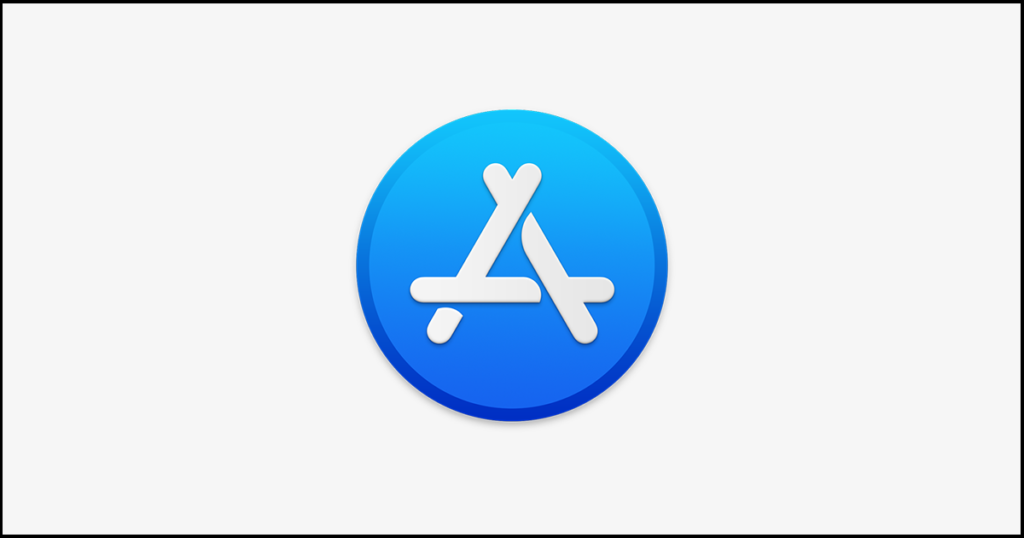
The steps to fax from MacBook pro or via mac are:
- Find your best fax company and download the fax app or enter URL.
- Register yourself and log in using the credentials.
- Upload the documents (PDF, DOC, image, etc.)
- Enter the recipient’s fax number.
- Send your Fax.
The method of faxing without a fax machine is user-friendly and cost-effective. Once you follow the procedure, your fax will be sent, and you will also receive a successful delivery notification.
FAQs:
What Is The Best Fax App For Mac?
Many online fax companies offer satisfactory services of faxing documents. Few of the service providers are DoNotPay, Fax Plus, WiseFax etc.
Can I Send Or Receive A Fax From My Mac Without A Phoneline?
Yes, faxing is possible without the installations of any phone lines or fax machines. One can directly fax using an Email Id as many online fax companies offer Email to Fax services.
How Can I Fax A Pdf From Mac?
To fax a Pdf, you need to have the recipient’s fax number. Upload the pdf and attach it as document. Then click on ‘Send.’

