Don’t have a fax machine to send your faxes? Well, don’t worry about it. There is no need for a fax machine to send or receive faxes. Google fax lets you transfer your faxes to any place anytime. Google fax is a service that helps you send your faxes online. Other google fax services like google voice fax or google docs fax also let you fax. This means you are not dependent on fax machines or telephone lines. You do not need to move to your office premises, every time you have to fax. Kindly continue reading the article to know more about google fax.
Contents
Email To Fax:

Email to Fax service lets you transfer your faxes using Email clients. These Email clients can be Gmail, Outlook, Yahoo etc. Fax via Email is the most convenient and flexible method to send faxes. Google eFax or online fax helps you avoid the intricate methods of using fax machines, scanning and printing documents, cost of paper and installing telephone lines.
To fax through Email, one needs to have an Email account and a subscription to any web-based fax service provider. Once registering to any online fax service provider, you would be able to fax online.
Online Fax Service Providers:
To send fax to Email, you need to avail the services of an online fax service provider. Many companies offer online fax services to send faxes. These providers let you send multiple faxes, sometimes for free or sometimes they charge. With the help of a service provider, you can fax to any local area or overseas.
You can fax using any Email Id. If your Email Id is linked with the fax service, it would be possible to send a fax in PDF, DOC or simple scanned documents format. It is the responsibility of service providers to convert your Emails to fax format before being received by the recipient.
Online Fax Number:
When you subscribe to any provider’s services, you will get your virtual fax number. This will be used as your faxing address. The online fax number or google fax number will also help you to receive your faxes. You are supposed to write the recipient’s address to send an Email to a fax number.
Fax Using Gmail:
Can you fax to an Email? The answer is Yes. Just like you send your Emails, you can now send fax from Gmail account. To eFax with Gmail, you must have a Gmail account linked with an online fax service provider. Many free services let your receive and send a fax through Gmail.
How To Send Fax From Gmail?
Once you create your Gmail account and link it with the fax service provider, you can follow these steps to fax from Gmail.
Step 1: Log in to your Gmail account and click on the ‘Compose’ tab. Compose tab will let you create your new message that you will send as a fax.
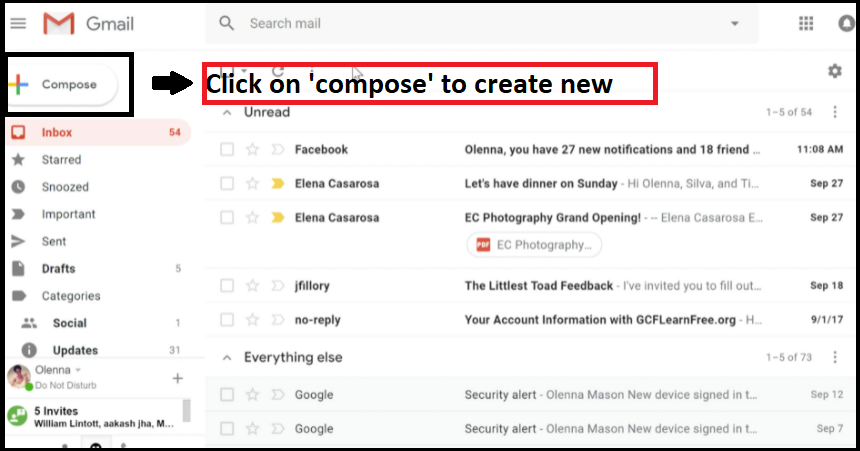
Step 2: Enter the fax address in the same place where you enter the recipient’s Email address. You must know the recipient’s Gmail fax number.
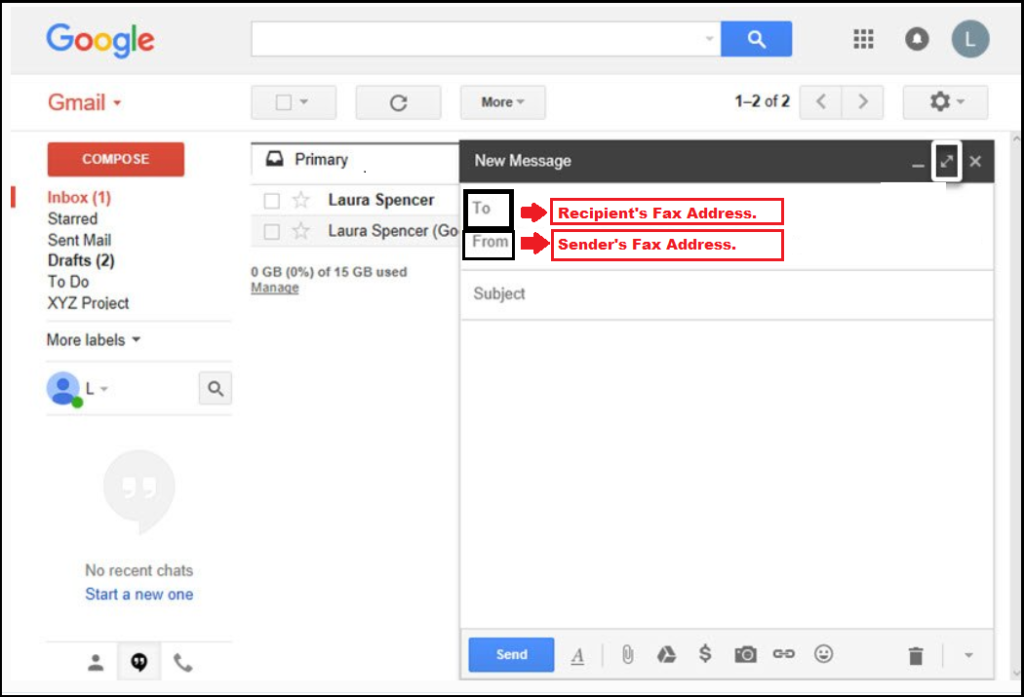
Step 3: As you send a fax using the Gmail fax service, the ‘subject’ acts as a fax cover sheet.
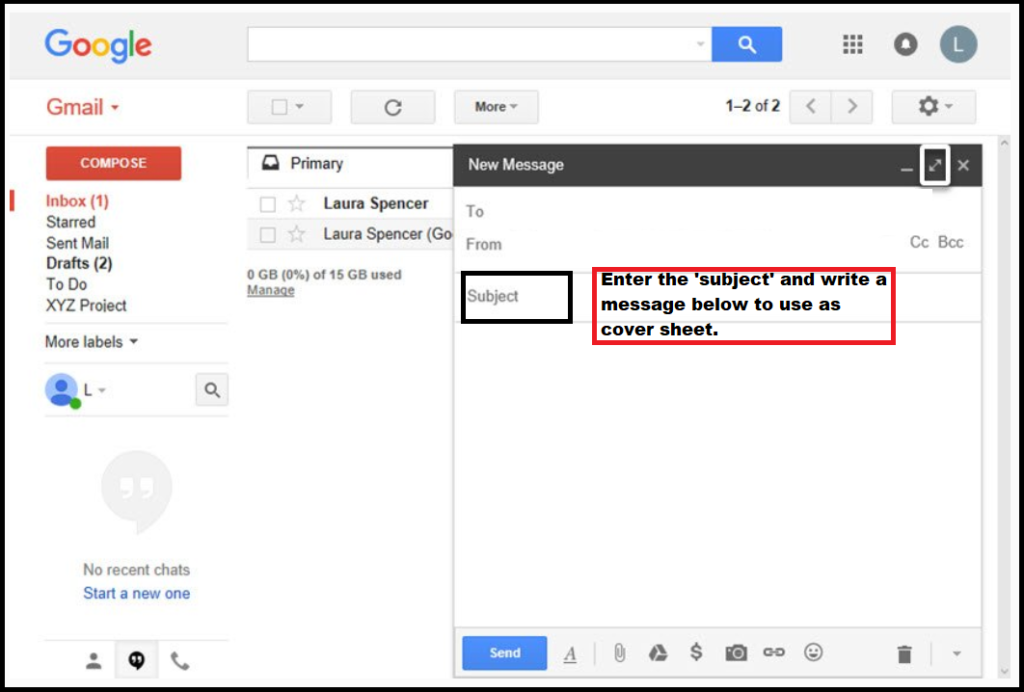
Step 4: Once you attach the documents and recheck all the details you have entered, you can hit the ‘send button.
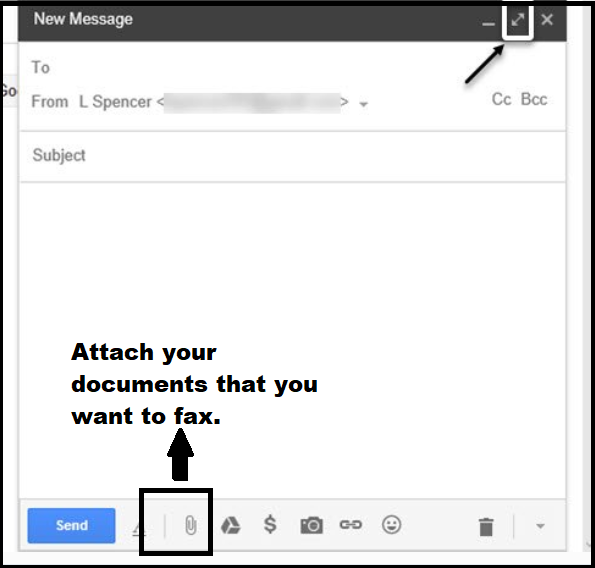
How To Receive Fax To Gmail?
It is very easy to receive fax to Gmail account. If your account is linked with the services you have subscribed to. Then you will receive your faxes on your Gmail Id directly.
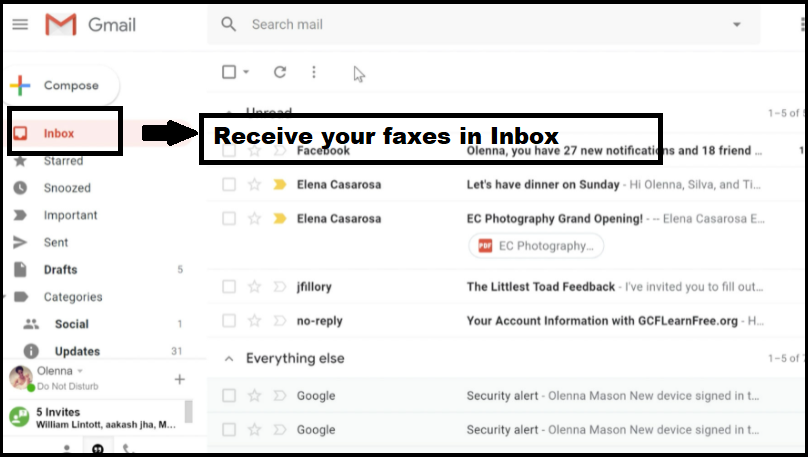
The sender must have your Gmail fax number or address to send you the documents as a fax. The company that gives you facilities of online faxing will transfer the faxes in PDF or DOC format, and then it will be forwarded to your Gmail account. The procedure takes very little time, and with the help of this Gmail fax service, the faxes will be directly reflected in your inbox.
How To Send A Fax Via Email?
To send fax from Email clients like Yahoo, Outlook etc., you need to create an account on the respective Email servers. Once you do that, you can follow the steps to know how to fax by email.
Step 1: Log in to your Email account.
Step 2: Create a new Email.
Step 3: Attach the documents that you want to fax.
Step 4: Add the address of the receiver to the Email to fax number.
Step 5: Click on Send.
The above steps will let you know how to fax something from Email and make sure that your Email Id is registered with the online fax service providers. If you fail to send your fax, there could be a poor internet connection or a wrong fax address.
How To Fax Using Google Drive?
As it is easy to create a backup of files and documents, it would be easier to fax from google drive. There are different ways to send fax from google drive, but before that, it is important to register yourself to any online fax service provider.
To send fax online, you can:
- Using Gmail to fax from google drive: You can attach your documents directly from google drive and fax using Gmail.
- Using google drive add: Choose the add-ons option and select the service that you have chosen. This will let you send the faxes online.
We hope the above steps will help you transfer your faxes now. Once you get accustomed to Email to fax service, you will avoid the hassle of traditional faxing methods.

